Support
What do I need to create my store locator map?
Three data are needed for each store:
- Latitude
- Longitude
- Address
It would be great to have extra attributes for your stores, so we can display them making your clients and prospects experience with your store locator a great one. For example, you may want to display the store contact information: phone number, e-mail or/and web site. Also you may want to provide the opening business hours of your store.
Here is an example excel file with some stores and their attributes. You can use it to create similar or modified Excel file for your own stores.
What is latitude and longitude ?
Latitude and longitude are imaginary lines drawn on maps to easily locate places on the Earth. The horizontal lines define latitudes and the vertical lines define longitudes. Latitude lines are a numerical way to measure how far north or south of the equator a place is located. Longitude lines are a numerical way to show/measure how far a location is east or west of a universal vertical line called the Prime Meridian. This way any position on the earth can be defined with specific longitude and latitude values.
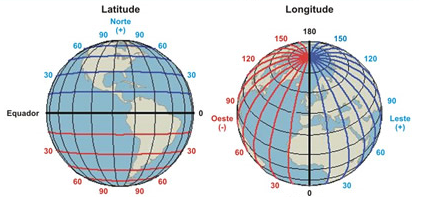
To create store locator map, we need the longitude and latitude of the stores, so we can display their position correctly on a map.
I don’t have latitude and longitude for my stores
This is not a problem. Please contact us and we will show you an easy and fast way to collect the longitude and latitude for all your stores at once.
I have my stores data in an Excel document, how do I proceed to create my store locator?
Once you have your store locator in an Excel document, make sure that the first row in your spreadsheet are the titles of your attributes. Below show an example with attributes are ‘Latitude’, ‘Longitude’, etc.

After the first row, the next rows are the data of your stores.
To create your store locator, use our store location web creation page. There are two methods to copy your stores data into our web page:
- Drag and Drop your Excel file into the grid at our web page. Your stores should be now displayed correctly in the grid.
- Open your Excel document using Excel and Select your data (Ctrl-A), then copy them by pressing Ctrl-C on your keyboard. Go to our web page and click on the first row in our grid then press Ctrl-V (to paste your data).
Click on ‘VALIDATE AND SET OPTIONS’ button
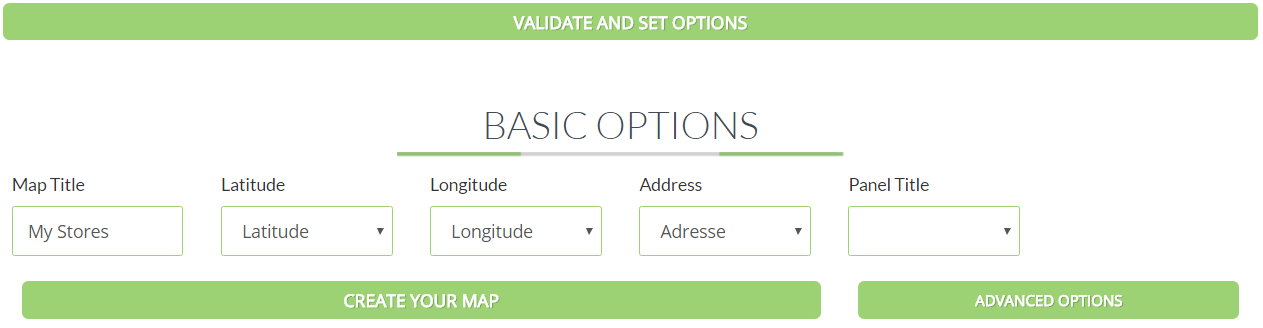
Under ‘Map Title’ type a title for your map to be created.
In the combo-box under ‘Latitude’ all the column headers of your Excel file are listed. Make sure to select the column name where each store latitude is saved.
In the combo-box under ‘Longitude’ all the column headers of your Excel file are listed. Make sure to select the column name where each store longitude is saved.
In the combo-box under ‘Address’ make sure to select the column name where each store address is saved.
Click ‘CREATE YOUR MAP’. If your data are valid and you have set the mandatory fields ‘Latitude’, ‘Longitude’ and ‘Address’, your store locator map will be displayed below.
How to customize my stores locator ?
Click on ‘ADVANCED OPTIONS’ button, the following options will be displayed:
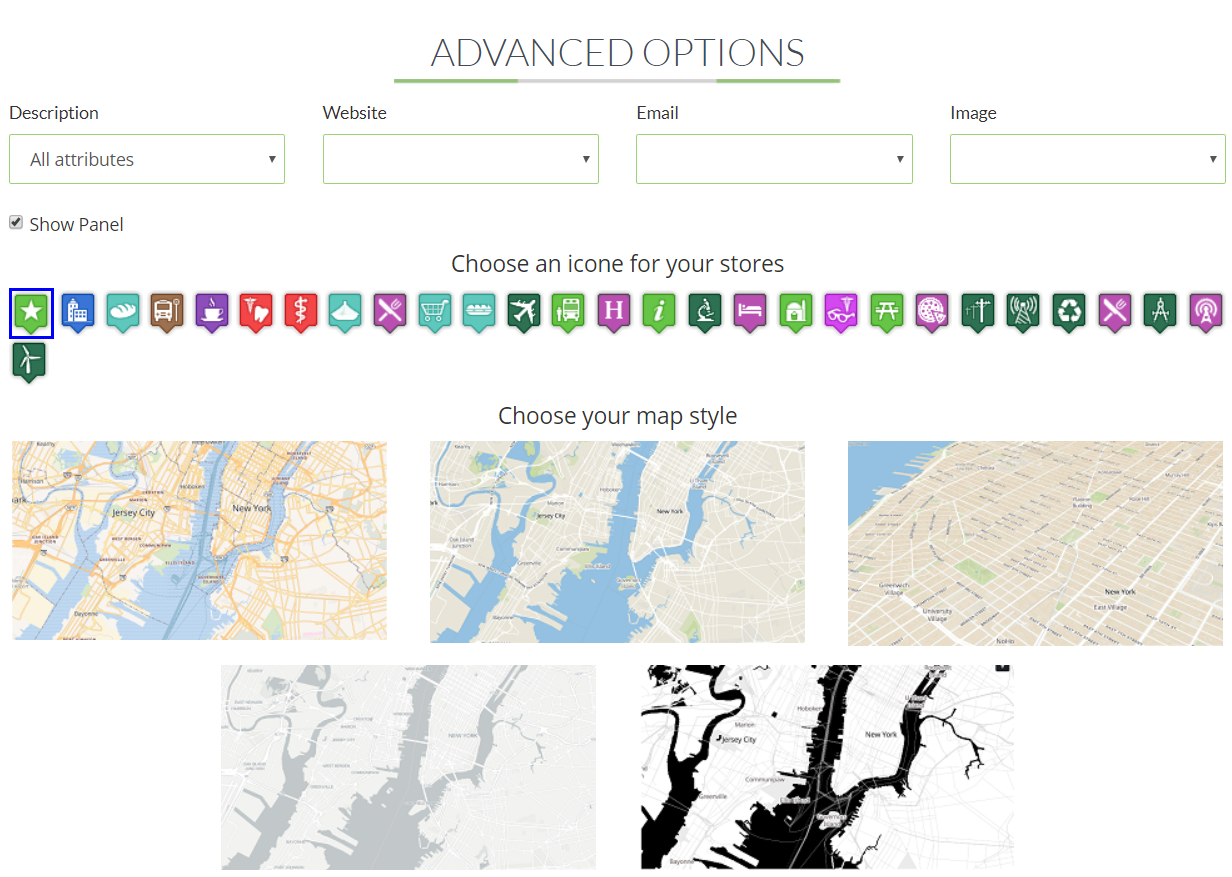
Under ‘Description’ you can choose what are the data to be displayed in the info box when one click on a store in map. You could choose ‘All attributes’ or select only one of the attribute listed in the info-box.
If ‘All Attributes’ is selected, here is an example of the displayed info-box:
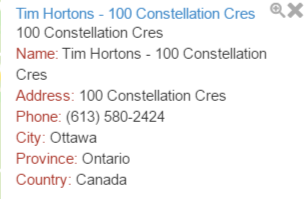
If you choose ‘City’, as an example, the following info-box will be displayed:
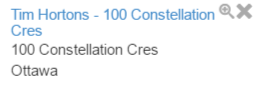
Under ‘Website, if you have web site url for each of your store, you can select the column name. The same goes for ‘Email’ and ‘Image’ combo-box. For ‘Image’ the image of your store should be a web link to the image, so we can display it correctly.
The option ‘Show Panel’ allow you to display or not a panel listing your stores on the left of the map.
To customize the icon to use for displaying your store on the map we provide a set of icons to choose from. Select one and your map will refresh automatically to use the newly selected icon. The displayed set of icons are showed only as an example. We can use your own icon for your store locator. You just need to provide it to use.
To control the map style, we provide a set of predefined styles that you can choose from. Simply click on any of the styles and your map will be refreshed.
I would like to create my store locator and publish it. What do I need to do?
After you have tried our store locator and now ready to move to the next step to publish your store locator, simply get in touch with us:
- Supply us your Excel document for your stores
- Your icon to use (.png file) for your stores
- Your customization options
We will create your store locator and host it in our site. Then we will send you the code to add to your web site to integrate it any of your web site. The line of code is simple one and your web site administrator can simply insert into any of your web site pages. Below is an example of a store locator:
Do you offer a free trial ?
Yes, we can create your store locator at no cost and have it live for your use for a period of 45 days. To continue using your store locator after the free 45 days, you would need to be upgraded to one of our offer plans.
What is the cost of creating and hosting store locator?
We offer the gathering of your store longitude and latitude if you don’t have them yet for Free.
We will create you store locator with your icon and customizations for Free.
To host and maintain your store locator with its base maps, we offer two plans to choose from:
- Monthly plan: month by month payment without any commitment contract. The cost is 30$ per month.
- Annual plan: annual payment. Renewable on annual basis. The cost is 300$ per year.
Why use our store locator?
- Easy to create
- We use prime map data
- We offer customization of icons as well as the map styles and options to enable or disable
- Our store locators are hosted on our web site using secure protocol ‘https’. HTTPS ensures authentication of the visited website and protection of the privacy and integrity of the exchanged data.
- Every store locator map is capable of being searched from the map interface. In the search box start typing a key word, city or street, etc. and as your type list of results will be displayed under the search box narrowing your search.
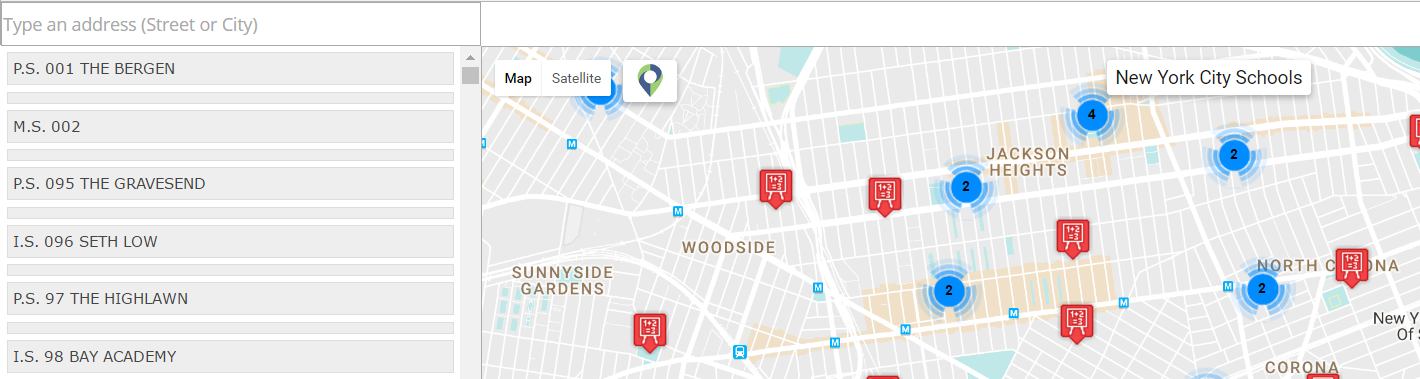
- Every store locator map is compatible with mobile devices: IPhone, Android, Tablet, etc.
- When a store locator map is used with a mobile device, if you opt in to show your location, we will display and refresh as you change your location. This way a customer of yours could find the closest store dynamically as they walk or drive their vehicle.
Troubleshooting when trying our store locator creator
When creating a store locator in our website, these common errors might happen:
- ‘Latitude’ column is not selected
- ‘Longitude’ column is not selected
- ‘Address’ column is not selected
- Longitude data might be invalid: A valid longitude needs to be in degree and ranges from -90 to 90.
- Latitude data might be invalid: A valid latitude needs to be in degree and ranges from -180 to 180.
If any of the above cases happen, an error will be displayed indicating what went wrong and how to fix it. If some store have invalid longitude or/and latitude an error will be displayed and those stores will be skipped when creating the store locator map.
